一、环境
debian 11 x64
nginx v1.26.1
alist 开启了SSL
需要一台网络较好的服务器,且流量和带宽都比较富裕。因为需要从网盘下载到代理服务器再转发给客户端,所以会消耗双份流量。
Alist的token,启动代理程序用
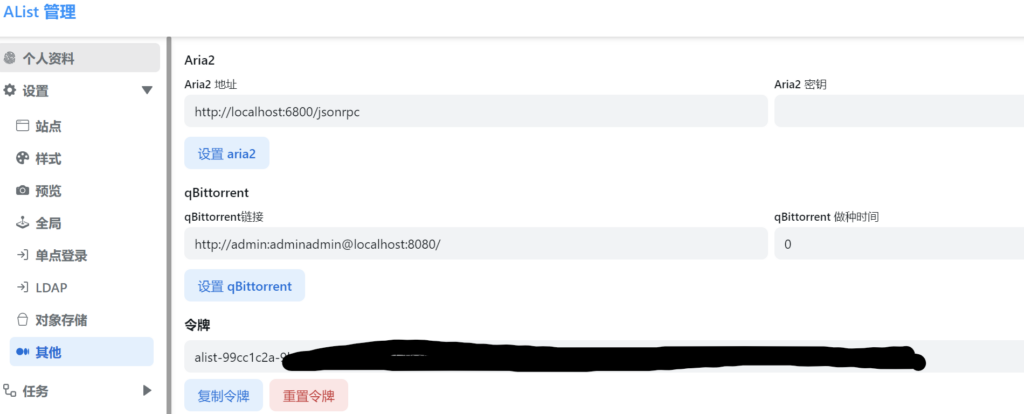
二、
2.1 代理程序
下载地址:https://github.com/alist-org/alist-proxy/releases
按需选择自己的版本
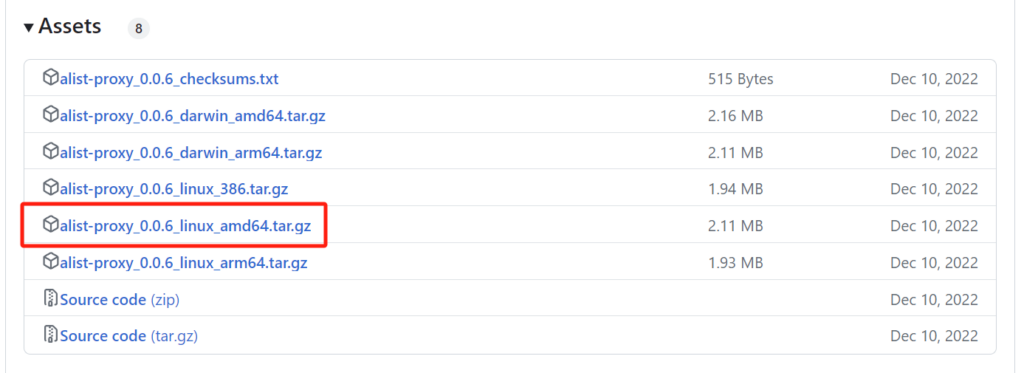
按以下命令下载、解压、赋予执行权限操作,注意非x64架构系统的自己替换链接
wget 'https://github.com/alist-org/alist-proxy/releases/download/v0.0.6/alist-proxy_0.0.6_linux_amd64.tar.gz'
tar -xzvf alist-proxy_0.0.6_linux_amd64.tar.gz -C alist-proxy_0.0.6
cd alist-proxy_0.0.6
chmod +x alist-proxy
2.2 nginx
2.2.1 nginx
nginx安装参考官方文档(debian):https://nginx.org/en/linux_packages.html#Debian
安装完成后重启系统。
配置域名以及SSL证书
再/etc/nginx/conf.d目录下新建 your_domain.conf,填入以下参数。注意/home/SSL/ 位置自己设置
## The below will force all nginx traffic to SSL, make sure all other server blocks only listen on 443
server {
listen 80;
server_name alist-proxy.yourdomain.com;
return 301 https://$host$request_uri;
}
## Start of actual server blocks
server {
set $yourhost http://127.0.0.1:5243;
listen 443 ssl; ## Listens on port 443 IPv4 ssl enabled
listen [::]:443 ssl; ## Listens on port 443 IPv6 ssl enabled
proxy_buffering off; ## Sends data as fast as it can not buffering large chunks.
server_name alist-proxy.yourdomain.com;
## SSL SETTINGS ##
ssl_session_timeout 30m;
ssl_protocols TLSv1.2 TLSv1.1 TLSv1;
ssl_certificate /home/SSL/alist-proxy.yourdomain.com.crt; ## Location of your public PEM file.
ssl_certificate_key /home/SSL/alist-proxy.yourdomain.com.key; ## Location of your private PEM file.
location ^~ /swagger {
return 404;
}
location / {
proxy_pass $yourhost; ## Enter the IP and port of the backend server here.
client_max_body_size 1000M; ## Allows for mobile device large photo uploads.
proxy_hide_header X-Powered-By; ## Hides nginx server version from bad guys.
proxy_set_header Range $http_range; ## Allows specific chunks of a file to be requested.
proxy_set_header If-Range $http_if_range; ## Allows specific chunks of a file to be requested.
proxy_set_header X-Real-IP $remote_addr; ## Passes the real client IP to the backend server.
proxy_set_header Host $host; ## Passes the requested domain name to the backend server.
proxy_set_header X-Forwarded-For $proxy_add_x_forwarded_for; ## Adds forwarded IP to the list of IPs that were forwarded to the backend server.
}
# 访问日志和错误日志的路径
access_log /var/log/nginx/alist-proxy.yourdomain.com.access.log; ## Creates a log file with this name and the log info above.
error_log /var/log/nginx/alist-proxy.yourdomain.com.error.log;
}2.3 设置程序守护,开机自启服务
再/etc/systemd/system 目录下新建alist-proxy.service。
/root/alist-proxy_0.0.6/alist-proxy 是你代理程序的绝对路径
https://your_alist_domain 是你的alist的网址
[Unit]
Description=alist-proxy Service
After=network.target
[Service]
User=root
Group=root
ExecStart=/root/alist-proxy_0.0.6/alist-proxy -address https://your_alist_domain -token (填写你Alist的token,去掉括号)
Restart=on-failure
RestartSec=30
[Install]
WantedBy=multi-user.target
保存后输入以下命令启用代理
sudo systemctl enable alist-proxy.service
sudo systemctl start alist-proxy.service
#查看状态
sudo systemctl status alist-proxy.service
如上图所示为启动成功。
2.4 开启BBR提高网络吞吐率
debian11 内核已包含了BBR ,输入以下命令直接启用即可
echo "net.core.default_qdisc=fq" >> /etc/sysctl.conf
echo "net.ipv4.tcp_congestion_control=bbr" >> /etc/sysctl.conf
sysctl -p
sysctl net.ipv4.tcp_available_congestion_control若显示“net.ipv4.tcp_available_congestion_control = reno cubic bbr” 字样即为成功。然后重启系统。
三、使用代理服务器
在alist后台 -> 存储设置 按下图设置
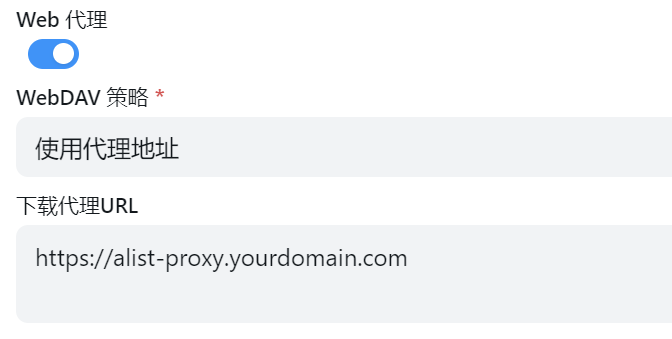
如何查看是否成功:
网页打开alist,按F12打开开发者工具。选择网络 -> 媒体
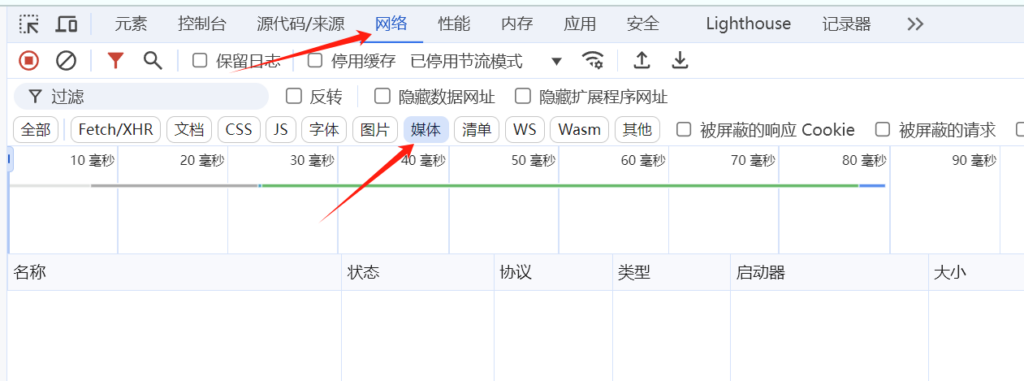
打开一个视频,查看请求的域名是否为代理服务器的域名,即上文中的alist-proxy.yourdomain.com。并且视频可正常播放。


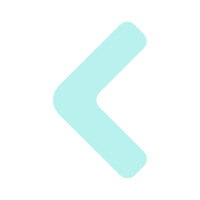
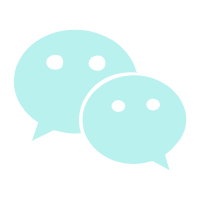

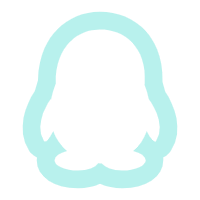
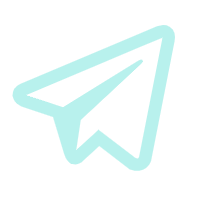

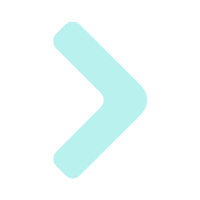
Comments 1 条评论
左哥太强了吧!!tql!!!